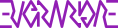PartitionImageInstructions
These instructions are for using a System Rescue CD and an external USB hard drive to make a restore image of your Windows computer. This is a procedure normally done by a professional technician. Follow them at your own risk. I take no responsibility for any errors, omissions or, for problems that arise from your following these directions.
- Prep the system to be imaged:
- Delete any unnecessary files.
- Run Drive Cleanup.
- Empty the trash.
- Defragment the drive.
- Shut down the system.
- Connect the external drive to which you want to back up. Make sure the drive has as much space available as is used on the drive you want to image.
- Boot from the System Rescue CD.
- After turning on the power and seeing the initial POST screen appear, press the ESC key several times to get the boot menu.
- Choose CD-ROM from the list of boot devices.
- Press Enter/Return at the boot prompt to boot the System Rescue CD.
- When prompted to select a keymap, press
<enter>. - Wait for the boot to finish. You will know it is done when a command prompt appears.
- If this is the first time you are using a given external drive, it needs to be prepared. The best choice for this application is to use a native Linux file system, such as ext3.
- Identify the external drive. Most external USB drives will appear as an sd device, as will the SATA drives in most modern machines. Usually, the system's internal drive will be the first sd device (/dev/sda) and, the external drive will be the second (/dev/sdb). If you have more than one drive in your system, there will be additional devices for them (e.g., /dev/sdc, /dev/sdd, etc.). If you format the wrong drive here, you will destroy your system and lose all of your data. So, I usually double check by:
- Running
fdisk:fdisk /dev/sdb <enter> - Use
pto print the partition table. The partition table will show the size of the drive and, the filesystem type. Your Windows machine's internal drive will be an HPFS/NTFS file system. The factory file system on your external drive will usually be VFAT. - Use
qto exit without saving any changes. For the rest of this, I am going to assume the external drive is /dev/sdb.
Attach:fdisk_sda.png Δ
Attach:fdisk_sdb.png Δ
- Running
- Use fdisk to create an appropriate partition.
- Type:
fisk /dev/sdb <enter>(N.B. the warning above about choosing the correct drive.) - Create a new empty DOS partition:
o <enter> - Create a new partition:
n <enter> - Partition type will be primary (
p). Partition number will be1. Accept the defaults for first and last cylinder to use the entire drive. - Set the partition type to Linux (83): type T to set the partition type; when prompted, enter "Hex Code" 83.
- Write the changes to the partition table and exit:
w <enter>
- Type:
- Format the new partition with the ext3 file system. This will take at least several minutes to complete.
- Type:
mkfs -t ext3 /dev/sdb1 <enter>
- Type:
- Identify the external drive. Most external USB drives will appear as an sd device, as will the SATA drives in most modern machines. Usually, the system's internal drive will be the first sd device (/dev/sda) and, the external drive will be the second (/dev/sdb). If you have more than one drive in your system, there will be additional devices for them (e.g., /dev/sdc, /dev/sdd, etc.). If you format the wrong drive here, you will destroy your system and lose all of your data. So, I usually double check by:
- Mount the external drive.
- Type:
mount -t ext3 /dev/sdb1 /mnt/custom
- Type:
- Launch Partition Image by typing:
partimage <enter> - Configure the imaging job in Partition Image:
- Choose your main Windows system drive in the Partition to Save/Restore field. This will normally be /dev/sda1.
- Tab to the Image file to create/use field and type:
/mnt/custom/backup-name-and-date.pi.gz(where backup-name-and-date is a unique identifier/file name for this backup job). - Make sure Action to be done is set to Save partition into a new image file.
Attach:partimage-screen1.png Δ - Press F5 to advance to the next screen.
- Accept the default Compression level (Gzip - i.e., don't change anything in this field).
- Tab to the Options area and use the <space> bar to uncheck Check partition before saving.
- Tab to the Image split mode section's Into files whose size is ... size field. I usually choose 4300 MiB here, which will make each section of the backup small enough to fit on a DVD, should we need or want to transfer a backup to DVDs in the future.
Attach:partimage-screen2.png Δ - Press F5 to advance to the next screen.
- Enter a description of the backup. I usually include the model of the machine (e.g., "EEIXP3K"), the operating system and approximate patch level ("Windows XP SP3+"), the name of the user/owner of the machine and, the date the image was created. This information is displayed when you restore an image. So, the idea is to provide enough information to be certain you are restoring the correct image.
Attach:partimage-screen3.png Δ - Press F5 to advance to the next screen.
- Press the
<space>bar to acknowledge the NTFS warning.
Attach:partimage-screen4.png Δ - Review the final summary screen, if desired. Press
<tab>to get to theOkbutton, press the<space>bar to start the imaging. The next screen will show the progress of the image creation.
Attach:partimage-screen5.png Δ
- After imaging completes, you will be returned to the command prompt. Unmount the external drive by typing:
umount /mnt/custom <enter> - Shut down the system by typing:
halt - Wait for the system to shut down before disconnecting drives or trying to remove the CD.